|
Lights-Out for Windows Server Solutions 2011/2012
|
Windows client application context menu
|
Lights-Out for Windows Server Solutions 2011/2012
|
The context menu of the tray application is used to wake or suspend your server.
Right click in the bulb to show the context menu:
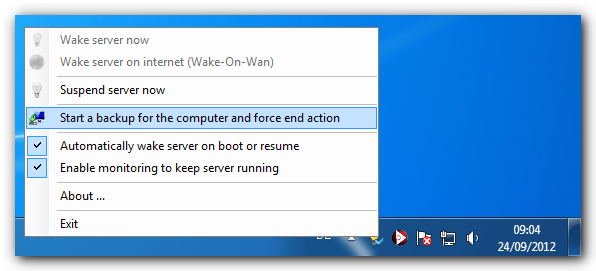
You can use these commands here:
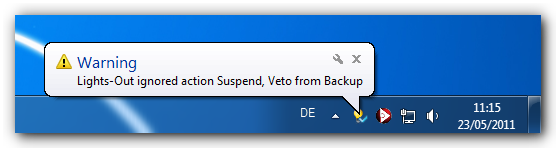
Wake-On-Wan requires additional configurations and may not work on your router!
|
Copyright (c) Martin Rothschink, AxoNet Software GmbH 2008-2015
|
|
What do you think about this topic? Send feedback!
|